Self-Service Password Reset
Users can reset their password directly from the HHAX Login page without having to contact support.
On the Client Login page, click Forgot Password? to start a password reset.
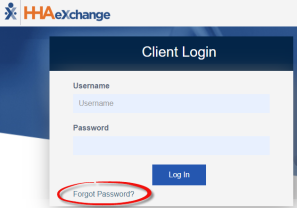
Forgot Password Link
Enter your Username and Email address. Click Send Email.
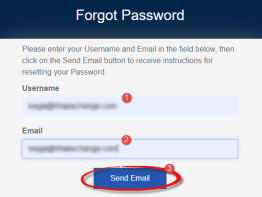
Send Email Request
The system issues an alert when the email has been sent. The link sent is valid for the next 12 hours.
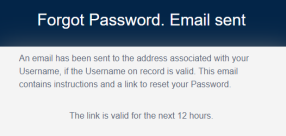
Email Sent
A system-generated email is sent to the user’s registered email address. This email contains a link, valid for 12 hours, and instructions for a user to reset (change) their password in the system. Click Reset Password and follow the prompts.
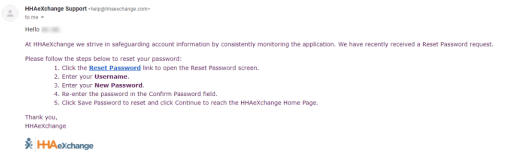
Reset Password Email
On the Reset Password page, the Username field is auto-filled. Enter a new Password, and reenter the new password in Confirm Password. Click Save Password to continue.
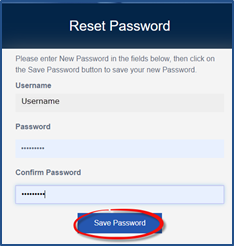
Reset Password
The system indicates a successful password reset. Click Continue to Login to route back to the Login screen.
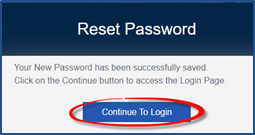
Continue to Access HHAX Homepage
Password Requirements
Passwords requirements are as follows:
-
Must be at least eight characters long.
-
Cannot:
-
Use more than three sequential or repeated characters
-
Valid: 123, ABC, aaa, 111, 333
-
Invalid: 1234, ABCD, aaaa, 1111, 3333
-
-
Include the following words/characters: username/hhaexchange/qwerty/password.
-
Note: Password requirements are only enforced when a user modifies their password; existing passwords are not affected.
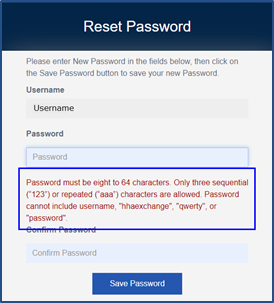
Invalid Password
Refer to the Password Reset by Agency Administrator Job Aid which provides instructions for an Agency Administrator to reset a user password.